vcenter failed to start file system check -1
- After rebooting a Photon OS-based virtual appliance (vCenter Server Appliance for example), executing any commands on the shell (emergency mode) fails.
- Aria is down after power outage and it went to maintenance login
- The appliance fails to start and you see an error similar to -
[FAILED] Failed to start File System Check on /dev/dis...uuid/XXXXX-XXX- See 'systemctl status systemd-fsck-root.service' for details. [DEPEND] Dependency failed for /sysroot. [DEPEND] Dependency failed for Initrd Root File System. [DEPEND] Dependency failed for Reload Configuration from the Real Root. - Note: The preceding log excerpts are only examples. Date, time, and environmental variables may vary depending on your environment
Environment
- VMware vCenter Server 8.0.x
- VMware vCenter Server 7.0.x
- VMware vCenter Server Appliance 6.7.x
- VMware vCenter Server Appliance 6.5.x
- VMware Identity Manager 3.3.x
- All VMware Aria Suite products
- VMware SDDC Manager 4.x
- VMware SDDC Manager 5.x
- VMware NSX-T Data Center 3.x (controller nodes only)
Cause
This issue occurs when a VM is forcefully halted as a result of storage failure, power failure, or software stack crash, causing file inconsistencies.
Resolution
To resolve this issue, scan and correct the filesystem by running fsck manually -
Caution: Before proceeding, take a snapshot or backup of the affected virtual appliance.
- Reboot the virtual appliance, and immediately after the OS starts, press 'e' to open the GNU GRUB Edit Menu.
- Locate the line that begins with the word
linux.- Option 1
- At the end of the line, add
fsck.repair=yesthen press F10 to continue booting the appliance. - This will force the default filesystem check to auto-resolve any issues and does not require emergency mode.
- At the end of the line, add
- Option 2
- At the end of the line, add
systemd.unit=emergency.target - Press F10 to continue booting.
- Find the filesystems by running the following commands:
/bin/sh/bin/mountblkid- Note: You will see the list of devices mounted with the disk UUID
- Run this command against the mount point that has issue
e2fsck -y /dev/sda3- Note: The -y switch will fix the nodes automatically. Replace /dev/sda3 with the mount point that has the issue.
- Power OFF the virtual appliance.
- Power ON the virtual appliance.
- At the end of the line, add
- Option 1
阅读剩余
版权声明:
作者:SE_Gao
链接:https://www.cnesa.cn/2288.html
文章版权归作者所有,未经允许请勿转载。
THE END
0
打赏
分享
二维码
海报
发表评论



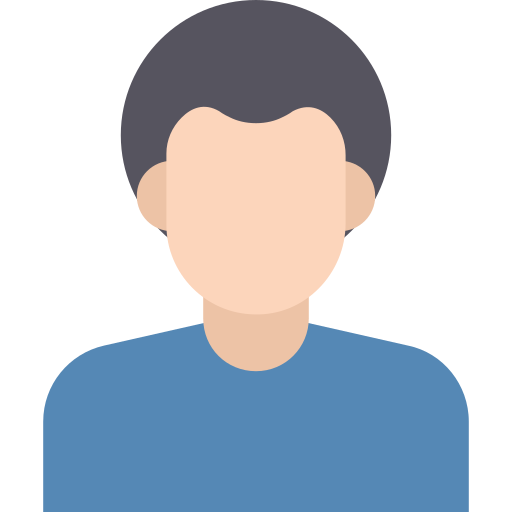
赶快来坐沙发