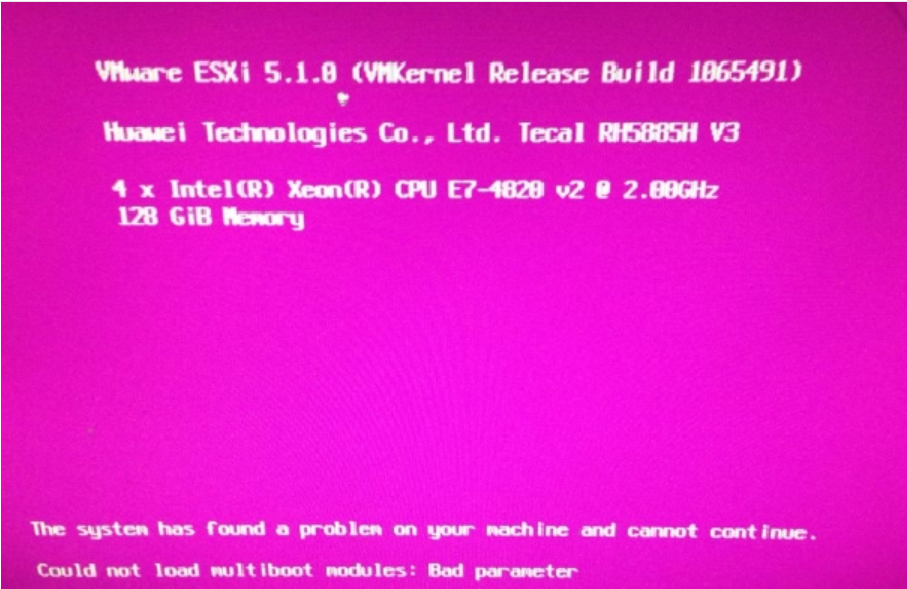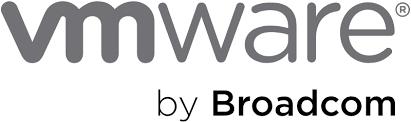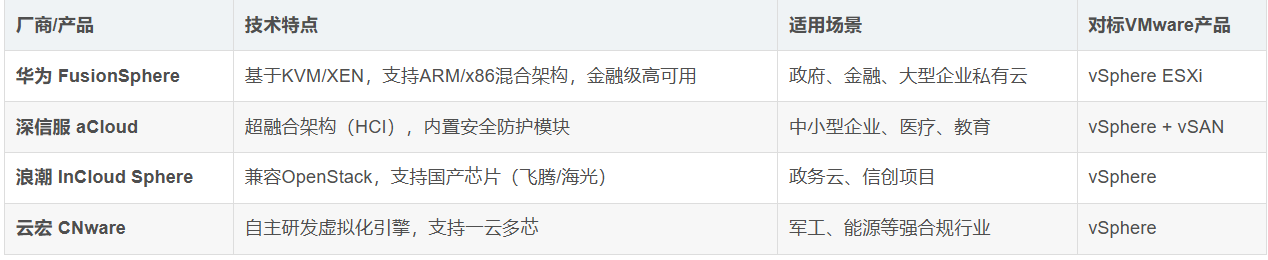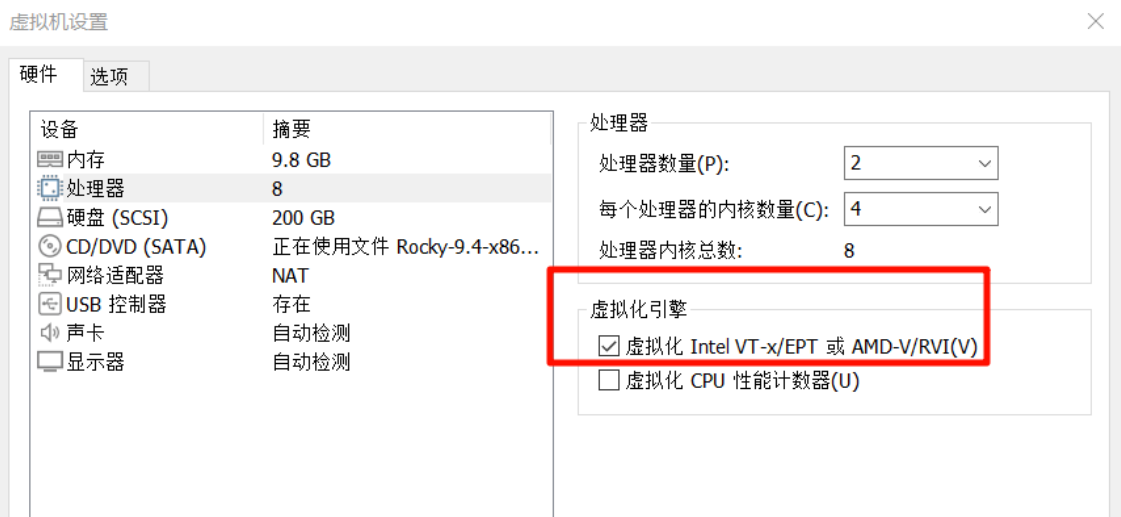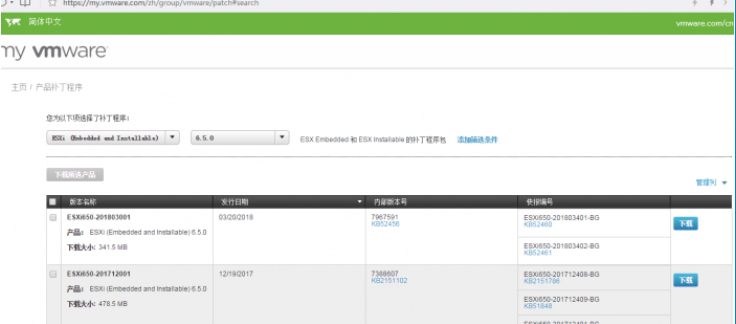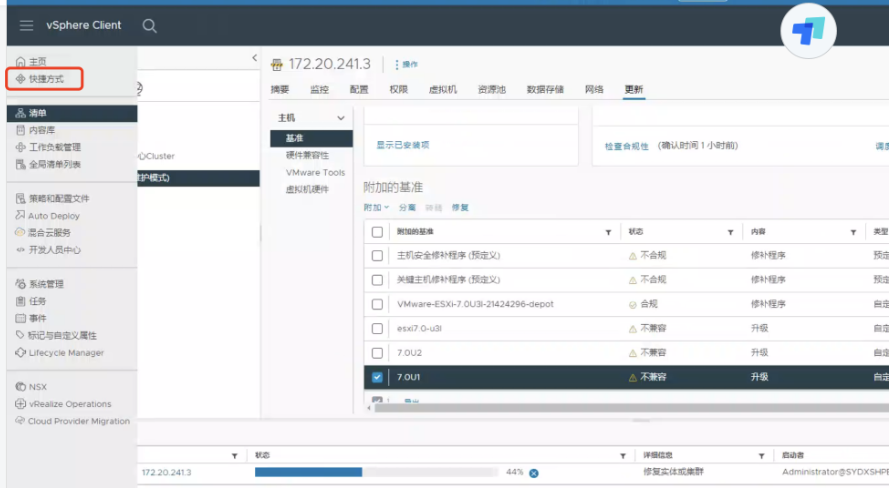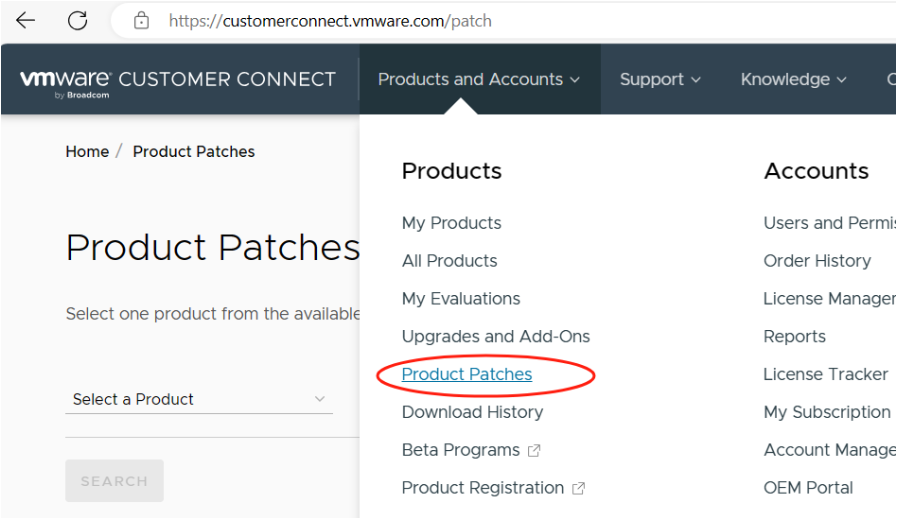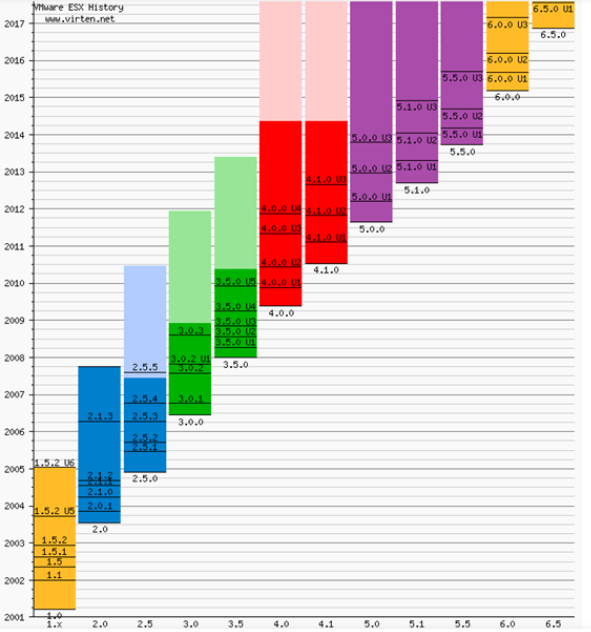分类: VMware vSphere
ESXi5.1安装失败案例
ESXi5.1安装失败案例
问题信息
表5-293 问题的基本信息
信息名称
信息内容
问题来源
RH5885 V……
VMware by Broadcom一些更新的链接
1、支持门户:(账户还是之前的账户,点忘记密码即可。)
https://support.broadcom.com
2、软件下载:
https://support.broadcom.com/group/ecx/downloads
3……
VMware支持门户迁移到Broadcom和Omnissa
从2024年5月6日起,VMware原本的支持门户已经无法再登录,页面提示维护。
由于博通收购 VMware,且EUC产品独立使用新品牌Omnissa,因此现在分拆到不同的平台……
国内有类似 vmare 虚拟机的产品吗
国内确实有类似 VMware 的虚拟化及云计算产品,覆盖从服务器虚拟化到云管理平台的多个层面。以下是主要国产替代方案及其与 VMware 的对比分析:
一、国产主流……
VMware ESXi 部署步骤
VMware ESXi 部署步骤
一、部署前准备
硬件要求
确保物理服务器/虚拟机支持虚拟化技术(Intel VT-x/AMD-V),并在 BIOS 中启用。
至少配置 4GB 内存……
OpenNebula-6.9.80中文详细部署安装
OpenNebula介绍
OpenNebula 是一个开源的云计算平台,主要用于创建和管理虚拟化环境。它被设计成一个轻量级且易于使用的解决方案,适用于私有云、公有云以及混……
VMWARE ESXI 6.5U1离线补丁包升级教程
一、升级前的准备工作
去VMWARE官网下载补丁包,地址:http://www.vmware.com/patchmgr/download.portal(需要注册账号,请自行注册)
目前有两种补丁形式:
1……
VMware通过Vcenter升级Esxi
下面演示一种通过Vcenter升级esxi:
一、上传iso
二、主机更新
下一步就升级了。
VMware 8.0 版本补丁更新
1、查看当前VMware vsphere 版本信息,使用putty登录控制台
vmware -v
使用命令查看到ESX主机的版本为VMware-ESXi-8.0U2-22380479
2、到vmware 官网下载新版本……
VMware ESXi版本和内部版本号历史记录
he following listings are a comprehensive collection of the flagship hypervisor product by VMware. All bold versions are downloadable releases. All ……