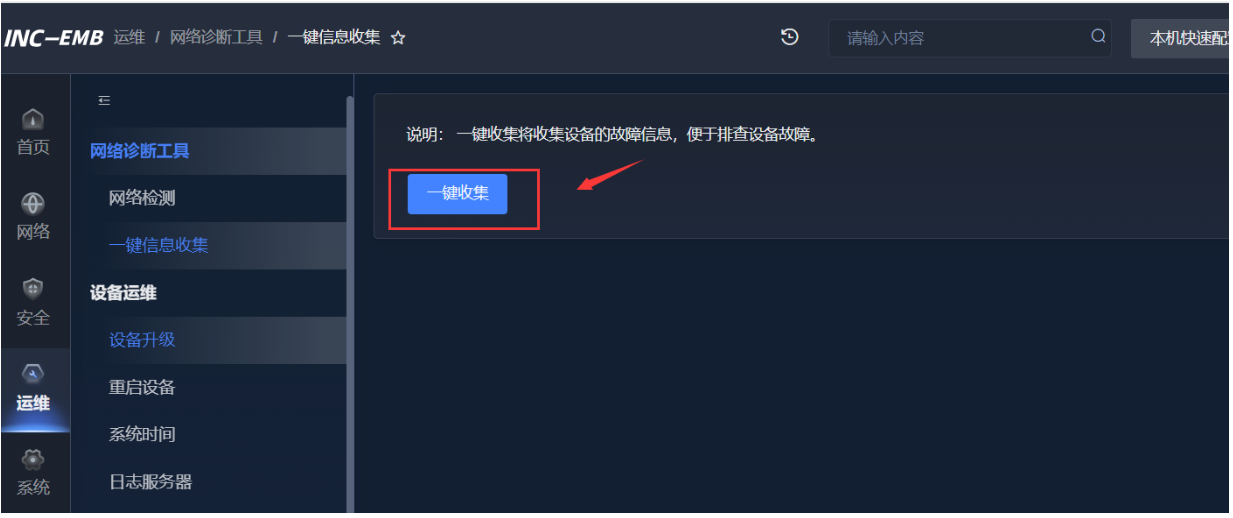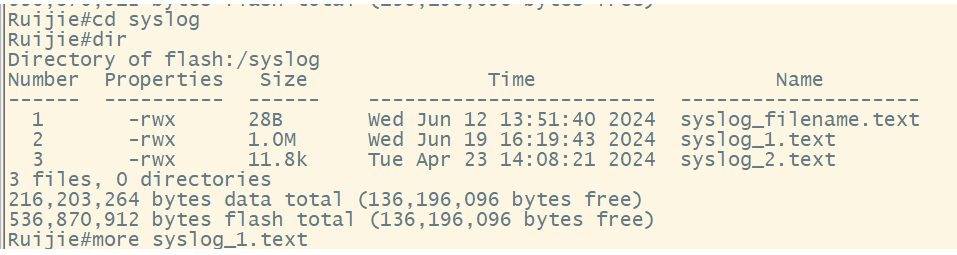标签: 锐捷
锐捷交换机一键信息收集功能使用指导
注:目前只有12x的交换机支持一键信息收集,10x和11x勿用
方式1:web界面收集
通过登录交换机web界面进行收集,登录web界面后点击运维然后收集(部分交换机……
锐捷交换机syslog收集指导书
1.上层常规收集
命令行通过以下命令收集,如下(有些指令可能有些设备不支持,不支持的忽略)
ter len 0 show log show cli record show security-log detail……