-
TP3206 G2操作桌面麦克风按钮无反应,延迟一段时间才生效
问题描述 TP3206 G2操作桌面麦克风按钮无反应,延迟一段时间才生效,使用Touch操作没有延迟问题。 涉及版本:V600R019C00SPC700及之前的版本 告警信息 无 处理过程 1、操作桌面麦克风按钮,要延迟几秒才会生效。 2、通过Touch操作麦克风立即生效。 3、获取日志分析,日志中无错误信息记录,但发现卡顿时主机与touch平板有频繁TLS建链的过程,TLS建链产生的复杂加解密运算消耗了主机大量的算力资源,可能导致消息处理延迟等问题。 4、将编解码器配套升级到V600R019C00SPC800版本或以后的版本,升级完成后,进入touch,点击设置->高级设置->连接设置->连接模式->修改为兼容模式,修改后问题恢复,如下图: 5、同时建议避免在正式会议时频繁登录主机web界面。 根因 TLS建链产生的复杂加解密运算消耗了主机大量的算力资源,导致消息处理延迟。 解决方案 将编解码器配套升级到V600R019C00SPCSPC800或之后版本,修改安全模式为兼容模式。 免责声明:本案例仅供参考不提供专业意见。
 SE_You
2022-05-19
13 0 0
SE_You
2022-05-19
13 0 0 -
CentOS7安装NVIDIA显卡驱动
预、查询命令 1、Linux查看显卡信息:(ps:若找不到lspci命令,可以安装 yum install pciutils) lspci | grep -i vga 2、使用nvidia GPU可以: lspci | grep -i nvidia 3、查看显卡驱动 cat /proc/driver/nvidia/version 一、前提准备 1.安装依赖环境: yum install kernel-devel gcc -y 2.检查内核版本和源码版本,保证一致 ls /boot | grep vmlinu rpm -aq | grep kernel-devel 3.屏蔽系统自带的nouveau 查看命令: lsmod | grep nouveau 修改dist-blacklist.conf文件: vim /lib/modprobe.d/dist-blacklist.conf 将nvidiafb注释掉: #blacklist nvidiafb 然后添加以下语句: blacklist nouveau options nouveau modeset=0 屏蔽前 屏蔽后 4.重建initramfs image步骤 mv /boot/initramfs-$(uname -r).img /boot/initramfs-$(uname -r).img.bak dracut /boot/initramfs-$(uname -r).img $(uname -r) 5.修改运行级别为文本模式 systemctl set-default multi-user.target 6.重新启动 reboot 二、本地安装 1.在NVIDIA官网下载驱动 网址:https://www.nvidia.cn/Download/index.aspx?lang=cn 2.安装过程 chmod +x NVIDIA-Linux-x86_64-440.64.run ./NVIDIA-Linux-x86_64-440.64.run 3.如果报错 unable to find the kernel source tree for the currently running kernel.........,使用下面命令安装,3.10.0-1062.18.1.el7.x86_64需要改成自己的目录 ./NVIDIA-Linux-x86_64-440.64.run --kernel-source-path=/usr/src/kernels/3.10.0-1062.18.1.el7.x86_64 -k $(uname -r) 4.安装成功 nvidia-smi
 SE_You
2022-05-17
6 0 0
SE_You
2022-05-17
6 0 0 -
ERROR: Unable to find the kernel source tree for the currently running kernel – CentOS / RHEL / AlmaLinux
This article will provide you with an information on how to install kernel source on CentOS/RHEL Linux system. Alternatively it will guide you through a simple troubleshootng process in case you have already installed kernel sources/headers and yest still receiving the bellow error message: ERROR: Unable to find the kernel source tree for the currently running kernel. Please make sure you have installed the kernel source files for your kernel and that they are properly configured; on Red Hat Linux systems, for example, be sure you have the 'kernel-source' or 'kernel-devel' RPM installed. If you know the correct kernel source files are installed, you may specify the kernel source path with the '--kernel-source-path' command line option. In this tutorial you will learn: How to install kernel-headers How to install kernel-devel How to check kernel version How to check for installed kernel-devel version ERROR: Unable to find the kernel source tree for the currently running kernel error message on CentOS / RHEL Software Requirements and Conventions Used Category Requirements, Conventions or Software Version Used System Red Hat Enterprise Linux 8 / CentOS 8 Software N/A Other Privileged access to your Linux system as root or via the sudo command. Conventions # – requires given linux commands to be executed with root privileges either directly as a root user or by use of sudo command $ – requires given linux commands to be ……
 SE_You
2022-05-11
212 0 0
SE_You
2022-05-11
212 0 0 -
UPS5000与FusionCol8000出现“备件未获授权”告警解决方案
问题描述 UPS5000与FusionCol8000在模块替换后,LCD页面上会出现“备件未获授权”告警,显示效果如下 告警信息 告警名称:备件未获授权 告警ID:0691-001 告警级别:提示 处理过程 在数据中心领域 UPS5000-A/E/H、FusionCol8000-E/A等设备更换模块之后,软件版本在R23C00及后续版本,设备LCD上会出现“设备未获授权”告警。 根因 在SamrtDC R23C00及后续版本做了关键模块备件替换之后,需要校验备件来源合法性,备件替换之后LCD页面上都会产生该“备件未获授权”告警,需要通过NetEco APP、Power-Partner APP的“备件替换”功能来消除该告警。 解决方案 需要通过服务专家/NetEco/Power-Partner APP的备件替换功能来消除该告警。两种方案如下: 方案1:通过NetEco APP的“备件替换”来清除“备件未获授权”告警。 方案2:通过power-partner APP的“备件替换”来清除“备件未获授权”告警。 详细操作步骤参考:《交付案例:UPS5000与FusionCol8000出现“备件未获授权”告警解决方案》 建议与总结 交付或者维护过程中,如果UPS5000-A/E/H、FusionCol8000-E/A设备更换模块之后,出现“设备未获授权”告警,可以通过服务专家备件替换功能来清除该告警。 局点现场经常出现扫码之后提示授权码错误,有可能是SN码或验证码错误导致。请核对验证码和条码是否和LCD屏幕上一样。 免责声明:本案例仅供参考不提供专业意见。
 SE_You
2022-05-09
7 0 0
SE_You
2022-05-09
7 0 0 -
Windows操作系统通过ipmitool获取IBMC的IP、用户名和密码方法
问题描述 Windows操作系统相比Linux操作系统,必须要先安装了ipmitool驱动的情况下才能不带IBMC的IP、用户名和密码的情况下执行ipmitool的相关命令,所以Windows操作系统在忘记IBMC的用户名、密码或者IP的情况下必须先安装ipmitool驱动包。 处理过程 相关步骤如下: 1. 相关文件及工具准备。 1)在support上下载与业务侧系统相匹配的IPMI驱动安装包(涉A) 相关文件下载地址及帮助文档 https://support.huawei.com/enterprise/zh/management-software/ibma-pid-21099187/software/250516143?idAbsPath=fixnode01|7919749|9856522|21782478|21099187 2)下载IPMI使用工具IPMITool或IPMICMD(windows版本) https://sorceforge.net/projects/ipmitool/files/ipmitool/ 2. 将准备好文件上传或挂载于操作系统内,并进行安装。 1) 首先通过远程控制(KVM)登录到业务侧Windows 系统,按下图序号标明顺序完成将所需文件挂载到业务侧。 挂载完成后,业务侧文件系统下会多出一个盘符,如下图。可将文件备份于业务侧本地D盘中。 选择与系统相匹配的IPMI驱动安装,本试验环境如下图 安装IPMI驱动 安装完后设备管理器有huawei ipmi device设备 2) 一并将IPMItool工具上传 3. 获取IBMC的IP以及用户名和密码。 1) 打开cmd命令窗口,进入到ipmitool工具保存路径,如图: 2) 查看BMC配置信息,使用命令“ipmitool lan print”。 3) 查看BMC用户信息,使用命令“ipmitool user list 1”或者"ipmitool user list 0xe"(仅支持1和0xe通道) 4) 设置BMC用户密码,使用命令“ipmitool user set password 【用户ID】 【新密码】”。
 SE_You
2022-04-23
7 0 0
SE_You
2022-04-23
7 0 0
SE_You 的文章





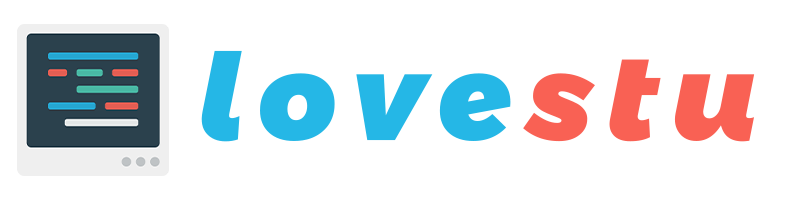
升级版本
评论于 华为2288h v5 对iBMC上报Nand Flash预留块不足10%告警的说明